Original photo.....isn't she a cutie......
My first step is to open my images in Adobe Lightroom, the editing interface in this program is so easy to use and I get results immediatley. So here's what I did......
1. Auto White Balance
2. Auto Tone
3. Bumped the clarity up to +6
4. Shaprened up to 40 - this bought her face a little more into focus and immediately drew me to her eyes.
So here she is now......can you see much of a difference?
At this point I would open the image in Photoshop. But before I do that I quite often run through my editing presets in Lightroom just to see if there is anything I like applied to the image.....
Here she is with a BW preset applied....I kinda like it
But for this exercise lets revert back to the colour version.
So I've opened it in Photoshop and one of my all time favourite actions in Photoshop is Coffee Shop Powder Room 2 which you can find here. This action allows me to soften skin, brighten eyes, define eyes and also add vignettes and brighten teeth!
So here's what I did.....
1. Brushed at 100% and reduced to 60% on the layer.
2. Defined eyes at 100% and reduced to 35% on the layer.
3. Brightened her eyes at 100% and reduced to 20% on the layer. I never brighten anymore than 20% as they tend to look like they have been possessed by the devil!
I didn't use the vignette, white whites or white teeth on this image - not necessary!
I also applied a sharpen for web action. There are plenty available out there on the web - just google it and you will have lots to choose from!
So here is my finished edit......
And side by side.....
Depending on the photo as to how much editing I do and what look/style I'm after. There is so much more I can do with this image but for the purpose of today's Stop, Crop, Edit I have kept it simple.
This is how I often edit, it is by no means how someone else may edit. Some images require less work and some more. It is always advisable to get the best possible image you can "in camera" then you have so much more to work with or less to work with, whichever way you want to look at it.
Thanks Kris for your contribution....this has been fun! Sarah I will be back next Wednesday with your edit!
Keep sending your photos in to sharon@sharonmanning.com.au :-)








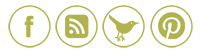













0 comments:
Post a Comment